-
Please use ParentVUE to report when your child is absent (see instructions below), or leave a message on the attendance line at 503-916-6148 with the reason for the absence. Please do not email the office about absences or late arrivals.
For late arrivals and partial day absences, you can leave a message with the reason on the attendance line or the office will update the attendance record after the student signs in.
ParentVUE
Parents / guardians can report SAME DAY FULL DAY or FUTURE FULL DAY ABSENCES through ParentVUE. This solution article guides parents on how to enter/report future excused absences for their students using the ParentVUE module. Once reported or submitted, their students will be marked with an excused absence AM and PM.Submitting attendance using a mobile device
- Log into ParentVUE app using your username and password
- Click the Report Absences button to submit an excused absence
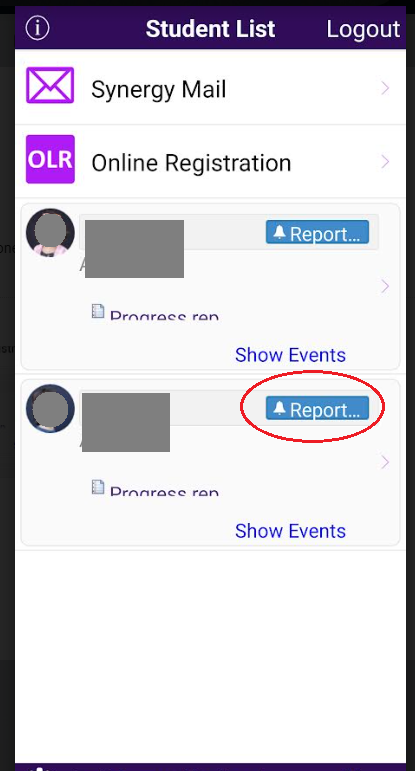
- Enter the start and end date your child will be absent
- Select from the list of excused absences
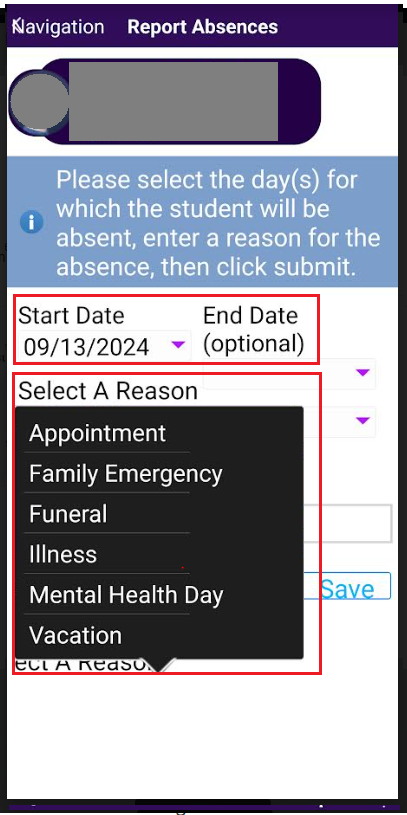
- Click Save and your attendance is submitted and accepted automatically
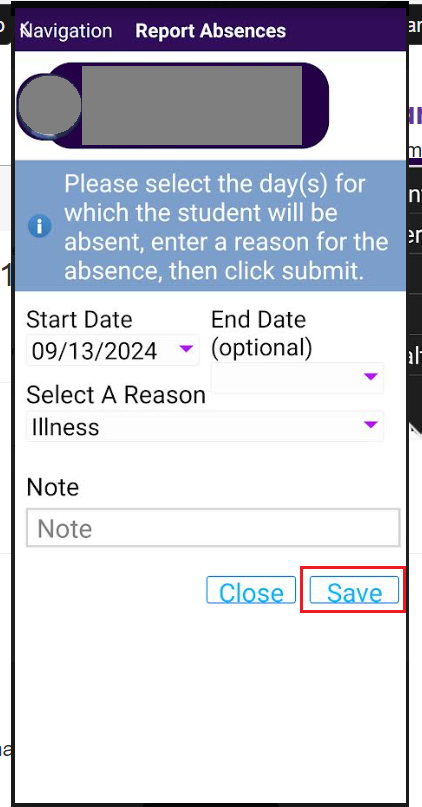
Submitting attendance using a desktop or laptop
- Log into ParentVUE (parentvue.pps.net) using your username and password
NOTE: If you do not have a ParentVUE account, contact your student's school office staff to obtain a unique activation key code
- For parents with several students, select the student (top left) that you will be reporting attendance by clicking on the down arrow (skip this if you only have access to one student)
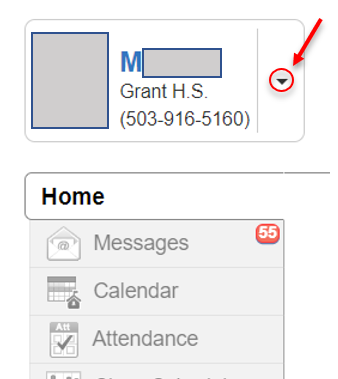
- Click on the Attendance icon
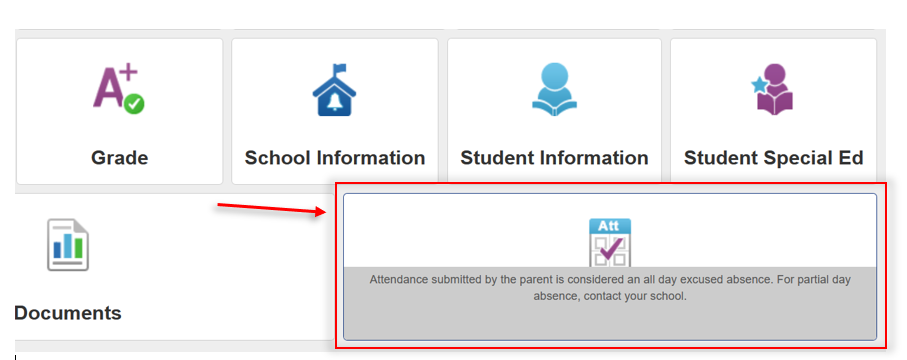
- Click on the Report Absence icon
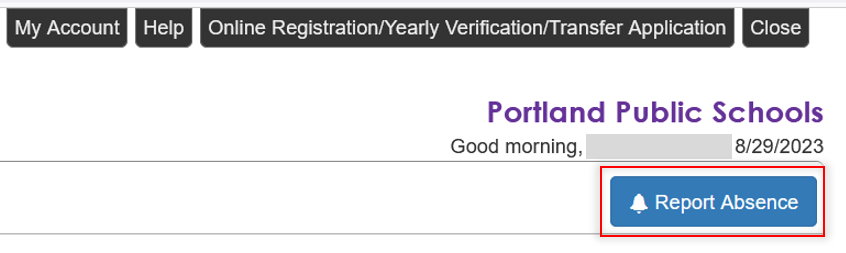
- A new pop-up screen appears. Enter the Start Date when reporting attendance. The default date is today's date
NOTE: If your student will only be gone for one day, do not enter date under End Date

- If your student wil be out for more than one day, enter the End Date

- Select the appropriate Reason under the drop-down selection for how your student will be gone for that day
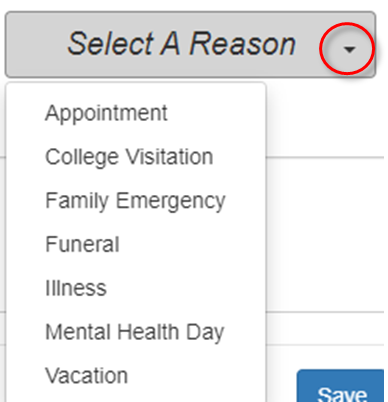
- Enter a Note to explain why your student will be out (optional)
- Click Save
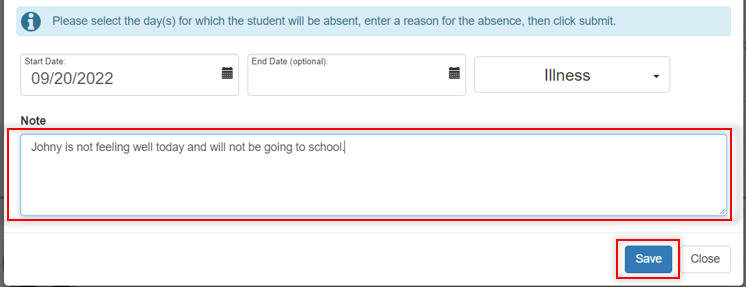
- A pop-up notification that your request has been submitted for the date you have requested will appear. You cannot make any edits once you have submitted your request. If changes need to be made, contact your school office staff
NOTE: When submitted, the student will be marked with an excused absence for the full day AM/PM.
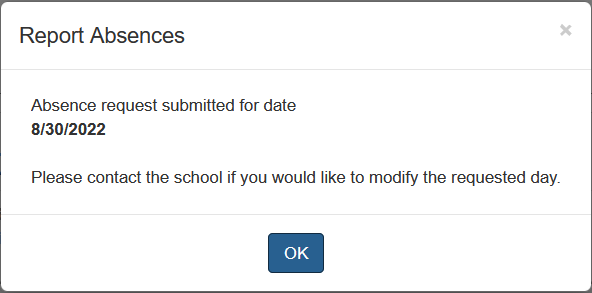
Select a School...
Select a School
- Abernethy Elementary School
- ACCESS Academy Alternative Program
- Ainsworth Elementary School
- Alameda Elementary School
- Alliance High School at Kenton
- Alliance High School
- Arleta K-5
- Astor K-8
- Atkinson Elementary School
- Beach School
- Beaumont Middle School
- Benson High School
- Beverly Cleary K-8
- Boise-Eliot/Humboldt Elementary School
- Bridger Creative Science School
- Bridlemile Elementary School
- Buckman Elementary School
- Capitol Hill Elementary School
- Chapman Elementary School
- Chief Joseph Elementary
- Clark K-5
- Cleveland High School
- College & Career Readiness
- Creston K-5
- Cesar Chavez School
- da Vinci Arts Middle School
- Dr. Martin Luther King Jr. Elementary School
- Duniway Elementary
- Faubion PK-8
- Forest Park Elementary School
- Franklin High School
- George Middle School
- Glencoe Elementary School
- Grant High School
- Grout Elementary School
- Harriet Tubman Middle School
- Harrison Park Middle School
- Hayhurst Elementary School
- Hosford Middle School
- Ida B. Wells High School
- Irvington Elementary School
- Jackson Middle School
- James John Elementary School
- Jason Lee Elementary School
- Jefferson High School
- Kellogg Middle School
- Kelly Elementary School
- Lane Middle School
- Laurelhurst K-8
- Lent K-5
- Lewis Elementary School
- Lincoln High School
- Llewellyn Elementary School
- Maplewood Elementary School
- Markham Elementary School
- Marysville K-5
- McDaniel High School
- Metropolitan Learning Center
- Mt. Tabor Middle School
- Future Now
- Media Center
- Bond
- Ockley Green Middle School
- Odyssey Program
- Peninsula K-5
- Pioneer Special School Program
- Portland Evening and Summer Scholars
- PREP
- Richmond Elementary School
- Rieke Elementary School
- Rigler Elementary School
- Robert Gray Middle School
- Roosevelt High School
- Rosa Parks Elementary School
- Rose City Park Elementary School
- Roseway Heights Middle School
- Sabin Elementary School
- Scott Elementary School
- Sellwood Middle School
- Sitton Elementary School
- Skyline K-8
- Stephenson Elementary School
- Sunnyside Environmental K-8
- Vernon K-8
- Vestal Elementary School
- West Sylvan Middle School
- Whitman Elementary School
- Winterhaven K-8
- Woodlawn K-5
- Woodmere Elementary School
- Woodstock Elementary School


