Robert Gray Middle School - Spring 2024 Conference Sign-Up Instructions
-
- Conferences Sign-up for Wednesday, March 13 and Thursday, March 14 will re-open on Friday, March 8th at 9am.
- Conference sign-ups close at 5:00 PM on March, 12th, 2024.
Instructions:
- When signing up for conferences with "Elective" teachers, sign up for Semester 2, or Quarter 3 only. Those teachers include Steele, Narozniak (AVID), Kennedy, Sullivan, Conroy, Hudson and Miller.
- Thoroughly read the instructions below before beginning. You will save yourself a lot of time.
- Following the instructions for registering for Multiple Conferences will greatly simplify the process.
- Please only sign up for ONE slot per teacher
- Click here to Find Conferences you've already scheduled.
1. Click on this link: https://www.myconferencetime.com/robertgrayms/
2. Click on the grade level of the student (6th, 7th, or 8th). DO NOT click on Register for Multiple Conferences here. DO Click on one of the grade-level folders.
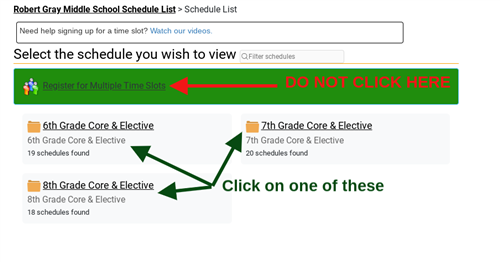
3. Click on the Register for Multiple Conferences link. Selecting Multiple Conferences will allow you to book conferences with multiple teachers in a single view.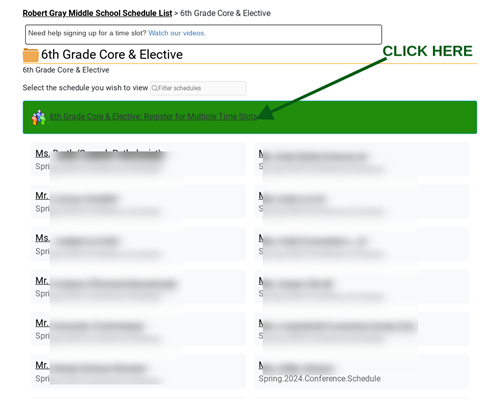
4. On the next screen select the number of students for whom you will be scheduling conferences. If you have one student at RGMS, select 1. If you have two students at RGMS, select 2. Click on Continue after making the appropriate selection.

5. Complete the student/guardian name & contact fields. We highly recommend you enter an email address. Doing so will enable you to receive confirmation emails and to make changes to your conference schedule. Click on Continue after completing the form.
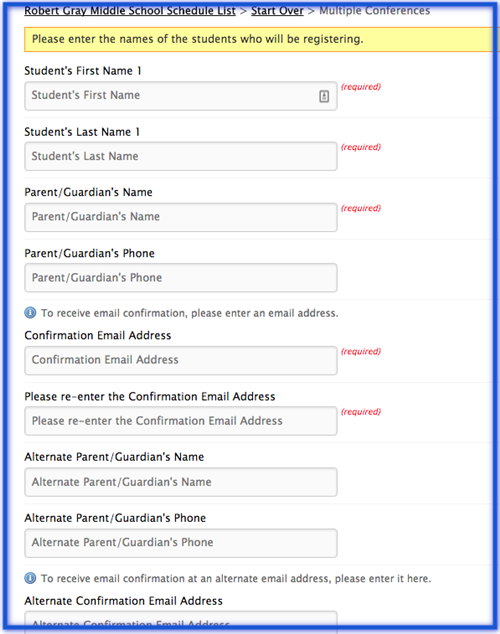
6. Next, click (box check) each teacher with whom you would like to meet. Then, click on the button Find Schedules with Common Dates.
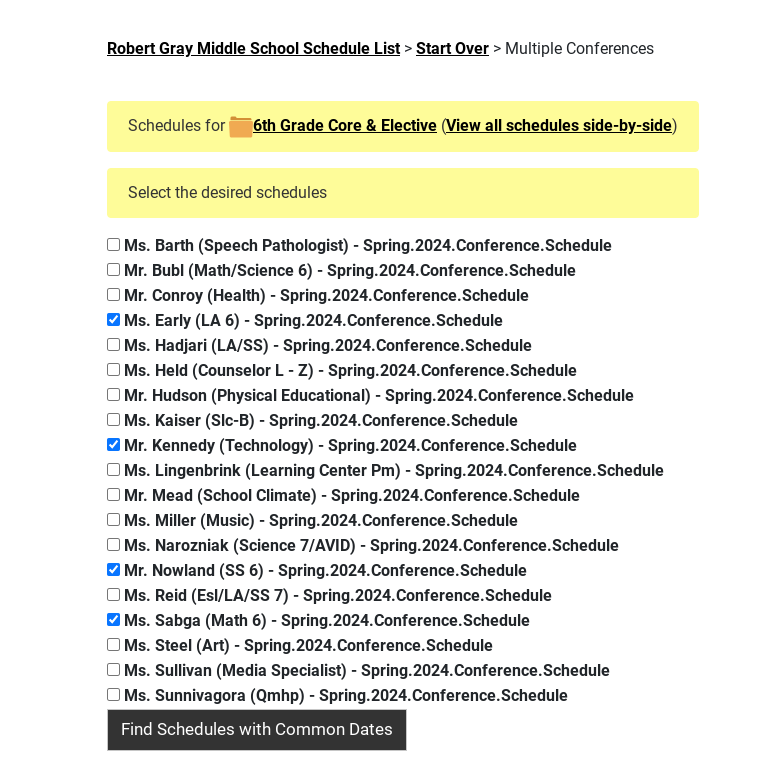
7.Select one of the View Conferences for the four dates in March 2024.
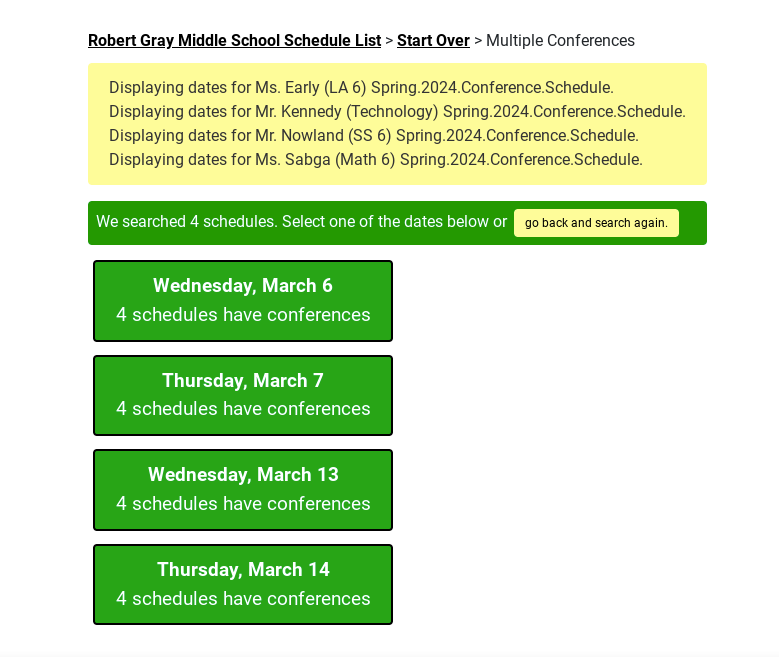
8. Time slots for conference availability, per teacher, will now be displayed. Click/Check times to create a conference schedule with all the selected teachers. Double-check the date and times of your conferences. Once you have selected a time slot for each teacher, you must scroll ALL the way to the bottom of the form and click on Sign up for Selected Conferences.
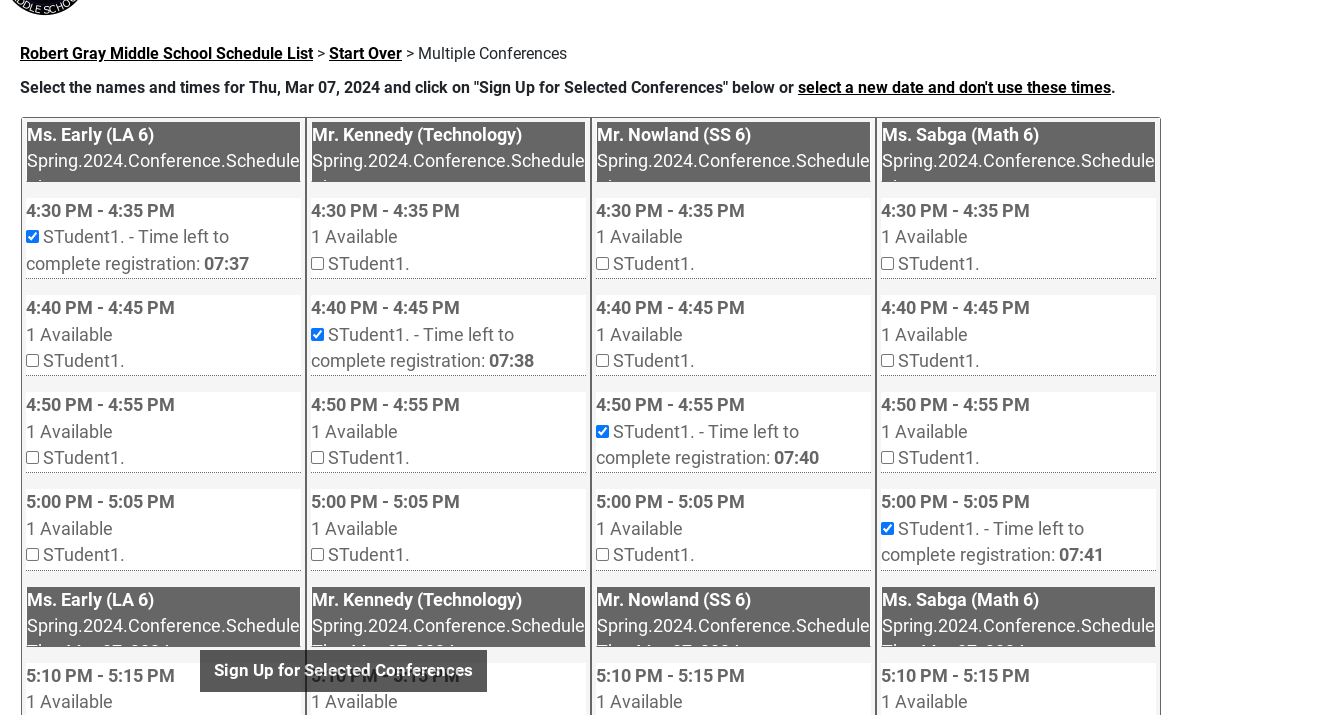
9. On the final confirmation page, you will see the green confirmation box for each scheduled conference. Check your email for a summary of the conference schedule. NOTE: You will get an individual email for each time slot.
How to Check, Delete or Make Changes to a Conference Request:
- To change a conference(s), delete your current conference requests, then start the request process again. Do not contact teachers or the main office; they are not able to make changes to the myconferencetime schedules.
- Click on this link: https://www.myconferencetime.com/robertgrayms/lookup/.
- Type the email address you used to schedule the conference(s).
- Click on the Send Me My Conference Schedule.
- Check your email and follow the link.
- The page will show details for each of your conferences and a Conference Detail >> link.
- Click on the link for the conference you wish to delete.
- Click on the button: Click to Remove {student's Name} and Make Conference Available to Others.
- You will be prompted to confirm the cancelation. Click OK



