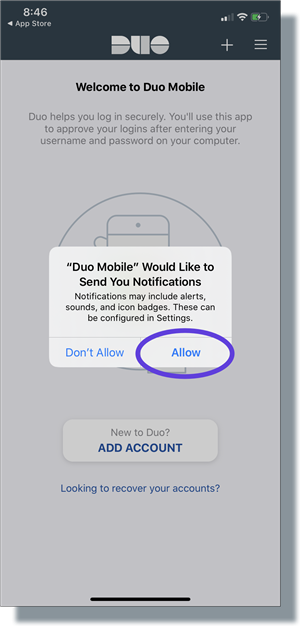-
Duo - Select your 2nd step method
Computers like chromebooks and PCs cannot be registered as the 2nd-step device with Duo. In general, these are considered to be your primary work device.
The following device types work as a 2nd-step device with Duo:
-
Smartphones and tablets
Smartphones are by far the most popular type of device to register with Duo because they're the easiest to use during login, and most people already carry a smartphone.
At PPS more than 90% of current Duo users have registered a mobile device.
Many login methods are possible with a smartphone or tablet after you install the free Duo Mobile app from Duo security:
- Duo Mobile's Push feature: Receive a notification on your device and tap Approve
- Generate a passcode: Enter digits into the Duo passcode field and click Login (these are great because they work even if your phone doesn't have an Internet connection!)
- Receive passcodes via SMS (text message): Enter digits into the Duo passcode field and click Login
-
Hardware tokens
Hardware tokens are recommended for users who have no other devices to register with Duo.
These tokens are small fobs about the size of a keychain. They generate passcodes the same way the Duo Mobile app does.
To use a token, you'll press a small button on the token and wait for the passcode to appear. This can sometimes take a few moments. When your passcode is ready, enter the digits into Duo's passcode field and click Login.
NOTE: For security newly hired employees must first authenticate with a mobile device before requesting a Duo token.
-
Recommended steps before enrolling in Duo
1) Update your phone or tablet to the latest supported version
A screen lock/passcode MUST be enabled on your phone or tablet before you can use the Duo Mobile app.
Device specific instructions:
Ios - Supported Versions and How to set a screen lock
Android - Supported Versions and How to set a screen lock
2) Download the Duo Mobile app from the App Store (iOS) or Google Play (Android).
Enter “Duo mobile” in the search box, and then select Duo mobile from the search results.
Tap the icon highlighted below to install Duo Mobile.
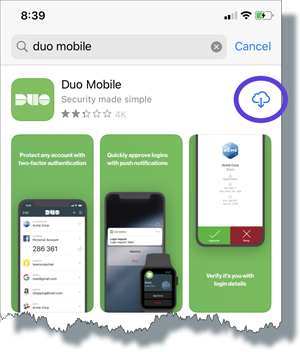
After Duo Mobile has installed, tap Open to open the app.
Tap Allow to allow notifications from the Duo Mobile app.
(IMPORTANT: Make sure you allow notifications. Otherwise, you will not receive authentication notifications from Duo and will not be able to log in to your applications.)