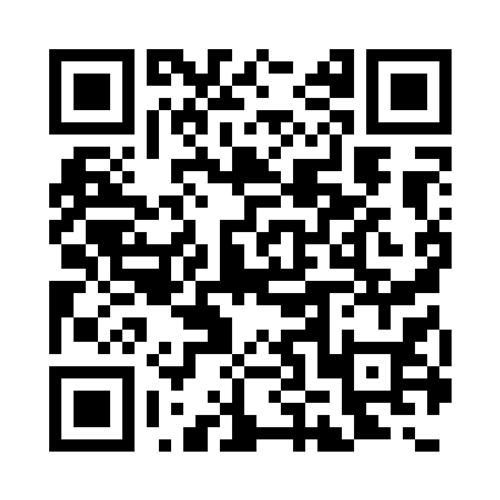-

ParentSquare is a communication platform for educators and school staff, enabling them to reach out to students and families safely by sending text messages, emails or voice calls from their cell phones without sharing personal phone numbers. Educators and school staff are able to communicate with families in regard to classroom updates and school updates, and can also send reminder notices regarding assignments and scheduled class meetings. Messages can be sent to an entire class, a small group, or an individual. In order to reach every family, messages can be translated into more than 100 languages prior to being sent.
Office Hours for PSQDates: August 8/18, 8/20, 8/22, 8/25, 8/27, and 8/29
Days: Monday, Wednesday, and Friday
Times:
Monday & Friday: 8:00 AM – 12:00 PM
Wednesday: 12:00 PM – 3:00 PM
Virtual Meeting: https://meet.google.com/uza-ihjx-jae?authuser=0
ParentSquare Staff & Teacher FAQ
-
Do I need to let parents/guardians know about ParentSquare?
Parents/guardians will receive an activation email for their ParentSquare accounts. Those who do not register will still receive text, email and phone notifications. Parents who do create an account can become more actively engaged in communication by appreciating posts, viewing photos, leaving comments and managing their communication preferences. As a staff member or teacher, you may choose to communicate with your families utilizing ParentSquare. You may find with the two-way messaging and live-time translation that you're able to reach more families. You also may find the analytics about who isn't receiving messages helpful.
-
I work at multiple schools. How do I switch schools?
Families with children at multiple schools can change which school they view. Staff members that work at multiple school sites and/or have children at another site may also switch schools.
Staff that are associated with the school's district level may choose to view the district feed.
Note: most staff do not have a district-level association.To view posts for a specific class or group, see the help article, View Class Posts.
Using a Web Browser
- From Home, click Switch School in the top left and choose the desired school site.
- If you are a staff member who sees the district name in the top left, click the district name to go to the district level.
Using the ParentSquare Mobile App
- Follow the directions located here: Switch Schools or Switch to the District
-
How do I switch between staff and parent accounts?
You can log in to and manage multiple ParentSquare accounts from a single device. Here's what you need to know:
- Log in: You can log in to more than one ParentSquare account on the same device. A "Switch Account" option will appear once you’re signed in to multiple accounts.
- Switch account: After logging in, you’ll be able to quickly switch between your accounts using a menu option. You’ll always see which account you’re currently using, along with its primary role and associated school(s). The exact location of this option may vary slightly depending on whether you’re using the web or mobile app.
- Add another account: To add another account, follow the prompts to sign in to another account. Once authenticated, that account will be added to your account switcher.
- Log out: You can log out of all accounts at once by using the "Log out" button.
See How to Switch User Accounts in ParentSquare for the steps to get started.
-
English is not my first language. How can I receive content in my native language?
You can customize your language settings by going to "My Account" and clicking "Change This" under language settings. From there, you can choose any language that you prefer from the drop-down menu, and you’ll start to receive content in that language. Here is a help article on how to change your language settings. -
How can I get my contactable parents to 100%?
Go to Admin > Dashboard to see an overall view of how many of your parents are contactable. If you click on NO CONTACT INFO you can access a list of students who have no parents listed in ParentSquare. These parents likely have no email or phone number in your SIS and/or in ParentSquare.
Syncing school: fix by adding an email or phone number to the parent's profile in the SIS.
To see a list of students whose parents aren't contactable because of an incorrect email or phone number, click NON-CONTACTABLE. To fix, update the parent contact information (see below). -
When should I use a Smart Alert, Urgent Alert or Post?
Post:
- Use for everyday outreach messages.
Smart Alert:
- Use for alert messages and short parent reminders; also use for immediate messages (coordinated with District).
Urgent Alert:
- Use for school/district-wide messages when there is a critical threat or when a natural disaster strikes and speed of delivery is most important.