Securly Internet Filtering
-
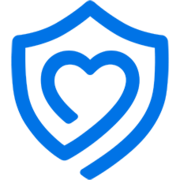 Our district uses Securly to help families set internet filtering rules for their children when using school devices and accounts at home.
Our district uses Securly to help families set internet filtering rules for their children when using school devices and accounts at home.
As a parent or guardian, you can use Securly to stay on top of your child’s online activity in real-time from anywhere, with the SecurlyHome App. Securly will also send parents/guardians weekly email reports with a snapshot of their student’s internet activity. This report is a wonderful opportunity for parents and guardians to open a dialogue with their students about their digital lives.
Frequently Asked Questions
-
What you should know about your STUDENT.PPS.NET account.
Learn more about your @student.pps.net account here.
-
How do I get the SecurlyHome app?
- Download the app from your app store. Tap the Login button and choose the “Get instant access” option after entering the email registered with your school.
- Check your email for an email titled “Your Securly login link”. Click on it to open the app.
- You’re now logged in and ready to go!
-
What’s the difference between the mobile app, weekly email report, and website?
- The SecurlyHome mobile app offers parents the most comprehensive feature set.
- View your child’s online activity feed in real time.
- Tap the Pause button to turn on/off internet access to your child’s school device.
- The weekly email report gives a snapshot of your child’s activity for the previous week.
- The website allows you to view the Activity Feed and add / remove sites from a custom rule set.
- The SecurlyHome mobile app offers parents the most comprehensive feature set.
-
Why am I receiving an email from Securly?
Once registered, you gain access to the SecurlyHome app and will begin receiving weekly email reports containing a snapshot of your child’s online activity.
-
The school registered my email address, but I still haven’t received an email from Securly. What happened?
It can take 24-48 hours for everything to load from the school district.
Be sure to check your Spam/Junk folder for an email from Securly.
-
Can I add an email address to my child’s account?
For security reasons, your Securly registration is connected to the email address you have provided to your school. Please contact your school to request any changes to your email address.
-
I have multiple children. How do I know which item in the Activity Feed or Tab belongs to which child?
The child’s email address is listed beside each item in the Activity Feed and is in chronological order.
To view each child’s activity, click on the drop-down menu that says, “All Activities” and select the child you want to view. Or, just type their email address in the search bar at the top and hit enter.
-
Who else can see my child’s online activity?
The district’s network administrators have access to all records.
School staff can be delegated account access to pull records, if necessary.
Your school can provide you with a list of which parents/guardians have access based on their student records. -
What data does Securly collect?
Securly monitors your child’s online activity while at school, and off-campus if they are using a school-issued device filtered by Securly.
Securly collects school-issued email addresses, public IP addresses (available to anyone online), visited websites, searched terms, YouTube videos, and social media posts (if social media is allowed by the school). -
What if I have questions not addressed in this FAQ?
For additional questions, please email support@pps.net


