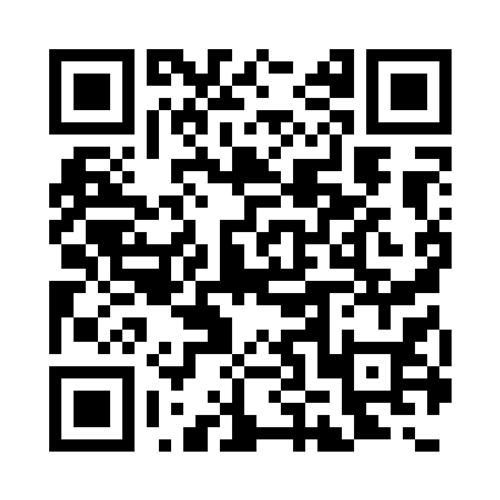-

Portland Public Schools uses ParentSquare as our primary platform for school communication. Families receive messages through email, app, voice, or text, helping everyone stay informed and involved.
An account is automatically created for each parent or guardian using the contact information in our student information system. We encourage you to activate your account to download the free mobile app, set your language preferences, and choose how and when you’d like to receive messages.
What you can do with ParentSquare:-
Receive updates from your school via email, app, or text notification
-
Choose to get posts as they’re shared or bundled in a daily digest
-
View posts, photos, calendars, and important announcements
-
Communicate in your preferred language with automatic translation
-
Comment on school posts and stay engaged with your school community
-
Send direct messages to teachers and staff
-
Participate in group conversations with other families
-
Sign up for conferences and school events
-
Fill out forms, sign permission slips, make payments, and view report cards—all in one place
Notification SettingsWith ParentSquare you choose when and how you receive post notifications. Follow along to learn about different notification settings and how to adjust your own.
Signing Up Using Appointment Sign UpsWith ParentSquare, you can easily sign up for a designated time slot when your school utilizes the Appointment Sign Up feature. Follow me as I show you how to access and sign up for a time slot that fits your schedule.
-
ParentSquare FAQ For Parents & Students
-
How do I download the app?
The free ParentSquare app helps you stay connected on the go. It’s available for iPhone and Android.
Follow these steps to activate your account and download the app: Getting Started with ParentSquare for
Parents and Guardians -
What types of messages will I get?
ParentSquare allows the district, schools and teachers to send messages in a variety of ways. One method is a post that would only go to your school’s “feed” in the ParentSquare app or web portal. Your school or teacher also could choose to send that post to parents/guardians in the form of a text or email. Staff can choose to send a private message to one or more users. For example, a school nurse might text you to ask a question about administering your student’s medication. The third method is a “smart alert” sent at the district and school level — things like the district newsletter, messages from the superintendent and messages about back-to-school nights. They can be sent via text, email or phone call. The final category is an “urgent smart alert.” These messages will be sent via text, email and phone call and include inclement weather notifications and health and safety issues.
-
I received an activation reminder, What should I do?
- Open the invitation email or text. Click Activate your account or tap the link to activate your account.
- Create a Password for your ParentSquare account and click Register.
- Click Confirm for your phone number and/or email. A verification code will be sent to the email or phone number.
- Enter the verification code to confirm.
- Confirm your child or children by clicking Confirm. Use “Not My Child” if a child listed is not associated with yours.
- Select "Yes, This is Me" when you have confirmed your contact information and child(ren) associated with your account.
- If you are both a parent and staff member, and you are asked to "merge accounts," please do so.
- Open the invitation email or text. Click Activate your account or tap the link to activate your account.
-
How do I opt out of receiving non urgent messages?
You can also opt-out of:
- Emails: Click the Unsubscribe link in any email you receive
- Text Messages: Click the Opt-Out link in the first text message you receive from ParentSquare. You can also reply STOP to any subsequent text you receive.
*Note that even if you opt-out of receiving communication, you will still receive notifications for emergencies and other school information deemed important, such as attendance.
-
How do I sign up or opt-in to receive messages and notifications?
You don’t have to take any action to receive emails, texts or phone calls. Our student information system syncs contact information directly with ParentSquare. If you want to utilize the app, simply download it from the app store and follow the prompts.
-
I opted out of receiving messages by mistake. How do I opt back in?
Contact your school with your email and cell phone number.
Text Messages: If you sent STOP, you can reply START to any text you had received or send START to: 66458
-
Will the notifications from the app, then a text, and an email stop? I don’t need 3 notifications to tell me I got a notification.
You can choose how to set your notification settings for non-emergency messages.
-
I am getting too many messages from ParentSquare. Is it possible to receive fewer notifications?
Update your Notification Settings (Using the web browser)
- From Home, click your name and select Manage Account.
- Click on Notification Settings
- Choose your preferred Notification Settings for General Announcements & Messages (Off, Instant or Digest) and School Alerts (On or Off). Once you've made selections, future messaging will send based on your preferences
- If you have multiple emails or phones listed on your account, set the order of your preferred contacts to receive notifications.
- Notifications will only be sent to one email and one phone on your account.
- Note: the “Choose Best Match” setting will select the most relevant email and phone to send the notification to. Notifications related to the student/parent will go to the personal email/phone, while notifications intended for staff only will always go to the staff email/phone. Posts sent to both staff and parents will default to the parent email/phone. If "Digest" is selected and there is at least one notification in the Digest that includes parents, the digest will be sent to the parent email.
Update your Notification Settings (using web browser)
Update your Notofication Settings (Using the mobile app)
- From home screen tap the triple bar menu at top left.
- Select Account and then Notifications.
- Select how you want to be notified at each school.
- Turn OFF Custom Settings to use the same notification settings for all schools.
- Turn ON Custom Settings to set different notifications at each school.
- Toggle on or off to receive Email, Text and/or App Notifications.
- Select Instant or Digest for each mode. Note: Digest is recommended – you will receive one notification per day, for all posts, in the evening.
- Note: In order to receive app notifications on your phone, be sure they are enabled in your phone settings.
-
Is it possible to contact my child's teacher directly and privately?
You can contact your child's teacher privately by using the direct messaging tool. On the home page, click on "Messaging" in the left sidebar. From there, you can send a direct message to your child's teacher that only you and the teacher can see. You also can send messages to other staff members at the school, such as your child's coaches and club leaders. You can send these messages in your preferred language; the messages will arrive to staff in English. Here is a link to our help page on direct messaging.
-
How can I receive content in my native language?
Please contact the school to update your language settings.
-
My email is correct in ParentSquare. Why am I not receiving emails?
Please check your spam to see if any ParentSquare messages ended up there and mark them as "Not Spam." Also add donotreply@parentsquare.com to your email contacts so your server recognizes our messages. If you still aren’t receiving emails, please contact us at support@parentsquare.com so that we can assist you.
-
What are the message/alert/notification categories, and what do they mean?
You can choose to receive messages via email, text, voice and/or the app. While you can opt out of any of these methods of communication, please note that the district has the discretion to override opt-outs for messages and alerts deemed urgent or important, including health and safety situations and attendance.
-
I've received an invalid registration link. What should I do?
If your registration link expired, you’ll need a new one. Please contact your school office.
-
Why does my ParentSquare account have my spouse’s or co-parent’s name on it?
If you and your spouse/co-parent share an email address, only one of you will be able to log in to ParentSquare using that email address. The other person should use their cell phone number to log on.
We recommend that each parent/guardian have their own cell phone or email for emergency situations. You can update your contact information by contact your school’s main office. -
How do I change my password?
Please go to parentsquare.com and on the login page, click "Forgot Password." Put in your email or phone number, and you’ll be sent a link to reset your password.